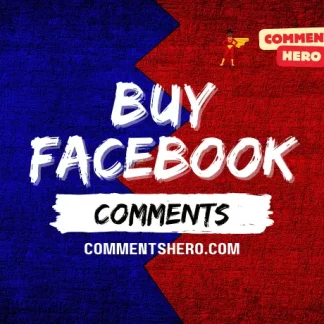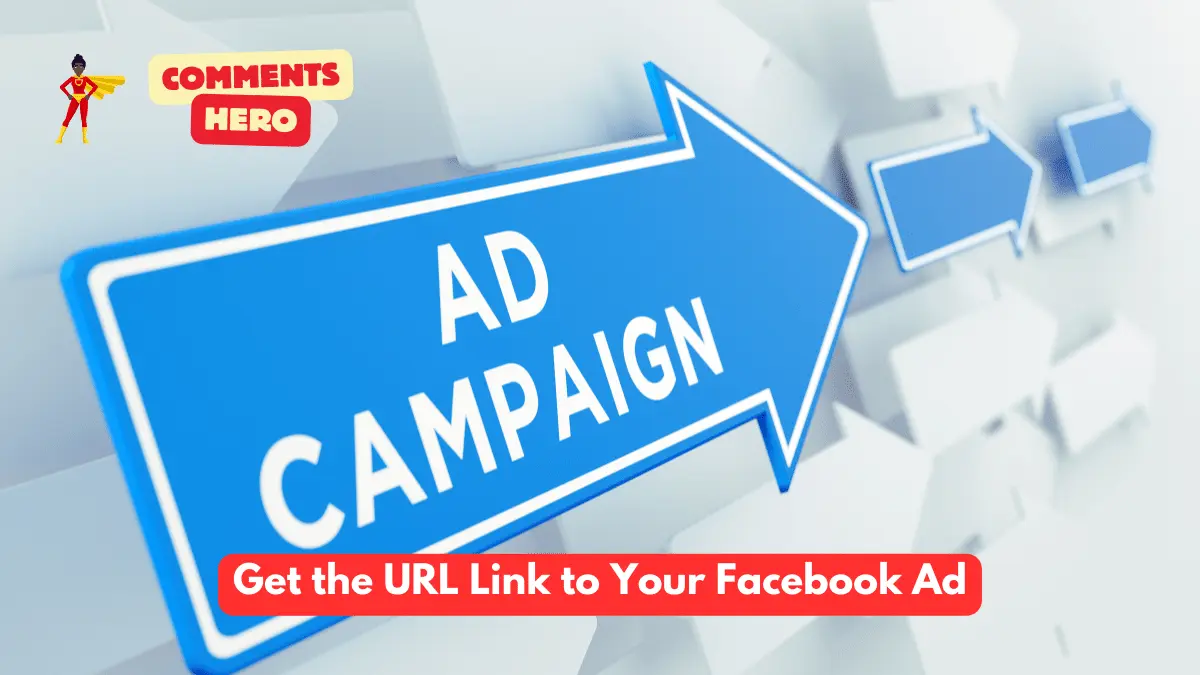
Finding the URL for Your Facebook Ad:
While Facebook ads themselves don’t have unique URLs you can directly share, you can access the post or page associated with the ad and grab that link. Here’s how:
1. Access Ads Manager:
- Log in to your Facebook account and navigate to https://business.facebook.com/.
2. Locate Your Ad:
- Click on “Ads Manager” from the left-hand menu.
- By default, it shows “All Campaigns.” Use the dropdown menu to switch the view to “All Ads” for a complete list.
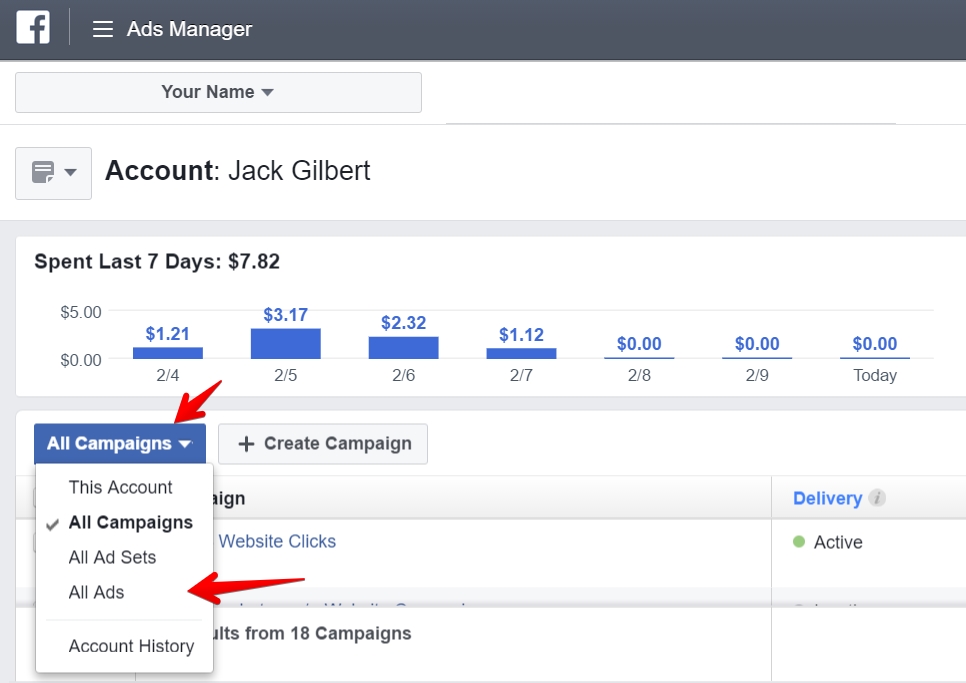
3. Select the Ad:
- Find the ad you want the link for.
- To the left of each ad name, there’s a checkbox. Click the checkbox next to your desired ad.
4. Preview the Ad:
- Once selected, a dark toolbar will appear above the list. Click the “Preview” button.
5. Find the Permalink:
- A popup window will display your ad creative.
- Look for a section labeled “Ad Preview” or similar.
- Beneath the ad, you should see a link titled “View post permalink with comments” (or something similar).
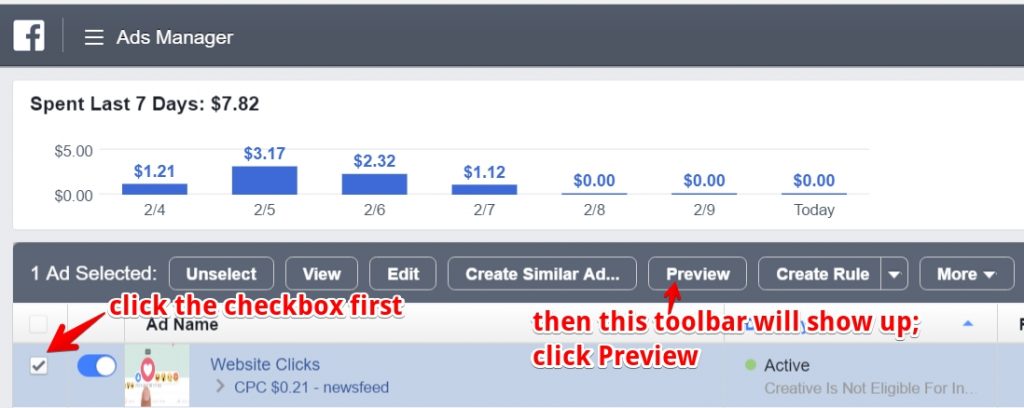
6. Copy the URL:
- Click on the “View post permalink with comments” link.
- This will open the Facebook post or page associated with your ad in a new browser window.
- Copy the URL from the address bar. This is the link you can share.
Additional Tips:
- Limited Visibility: Keep in mind that depending on your privacy settings, the linked post or page might not be publicly viewable.
- Shortened Links: If you plan to share the link on platforms with character limits (like Twitter), consider using a URL shortening service like Bitly.
- Mobile App Limitation: Unfortunately, getting the ad URL directly within the Facebook mobile app is currently limited. It’s recommended to use a web browser on your phone or computer for this process.
You may also like these:
-
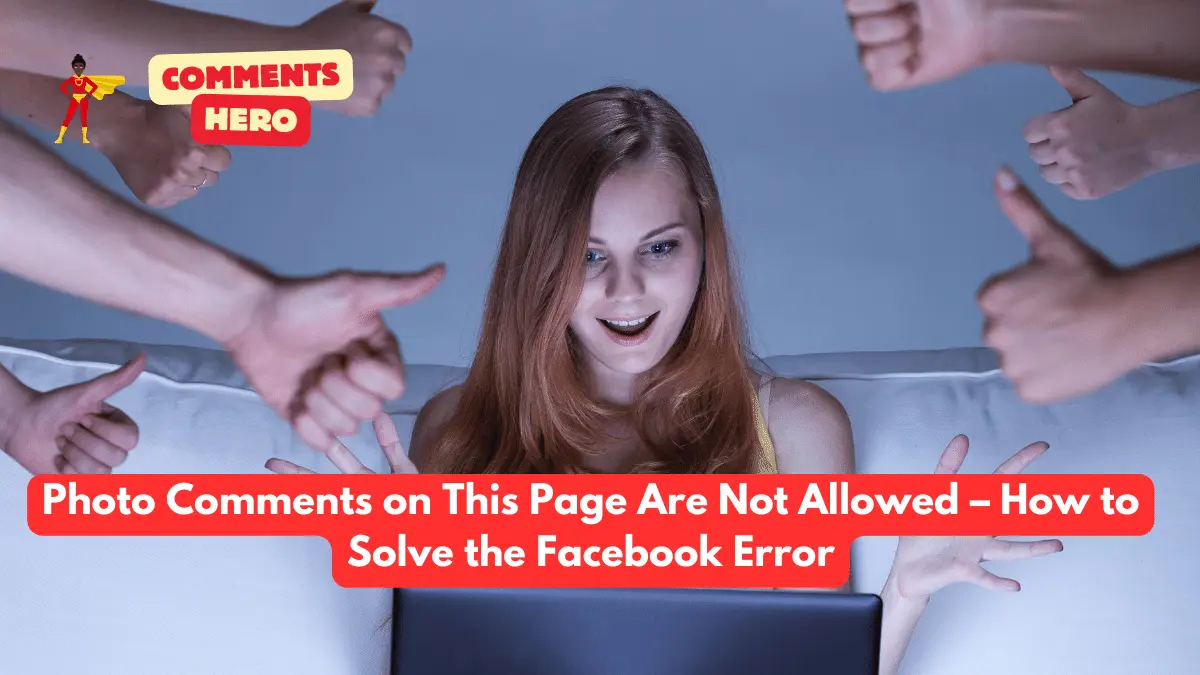
Photo Comments on This Page Are Not Allowed – How to Solve the Facebook Error
-
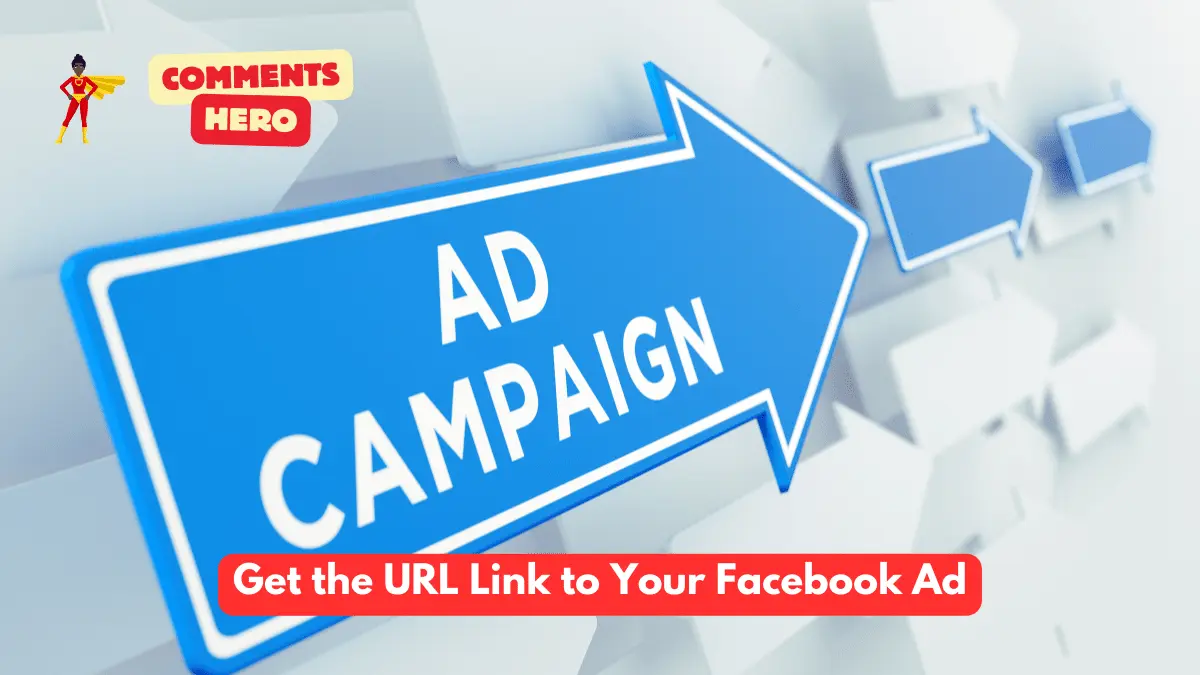
Get the URL Link to Your Facebook Ad
-

All About Buying 50 Comments on Facebook
-

Buy 1000 Facebook Comments Cheap
-
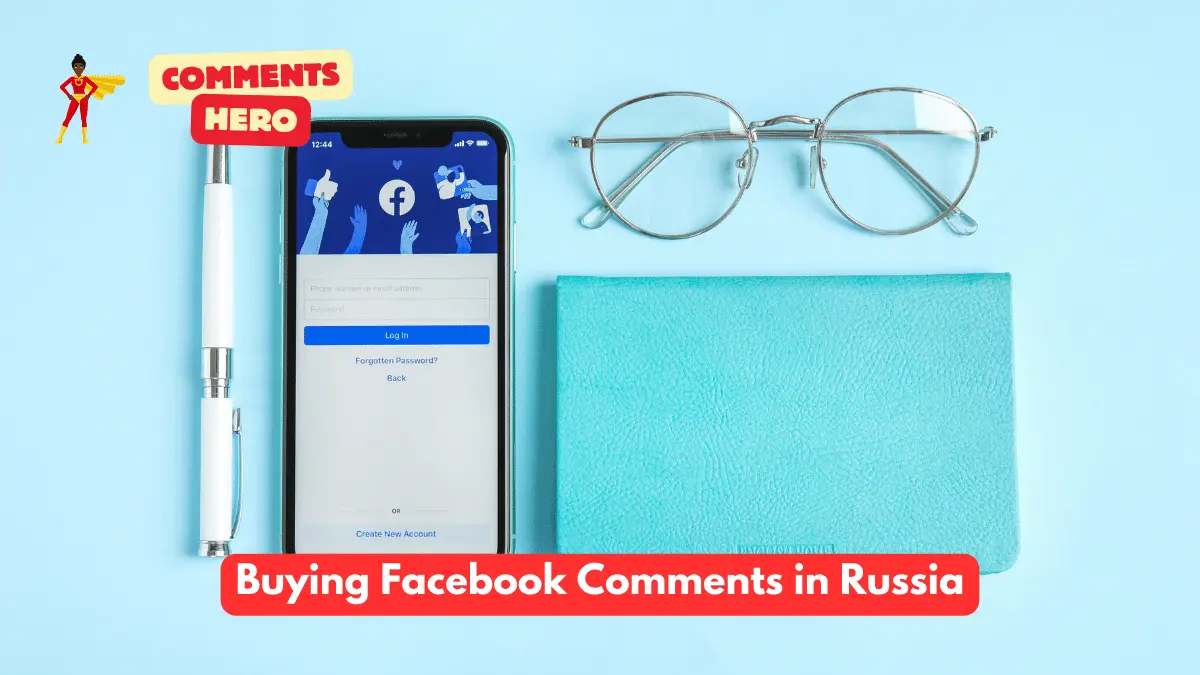
Buying Facebook Comments in Russia
-
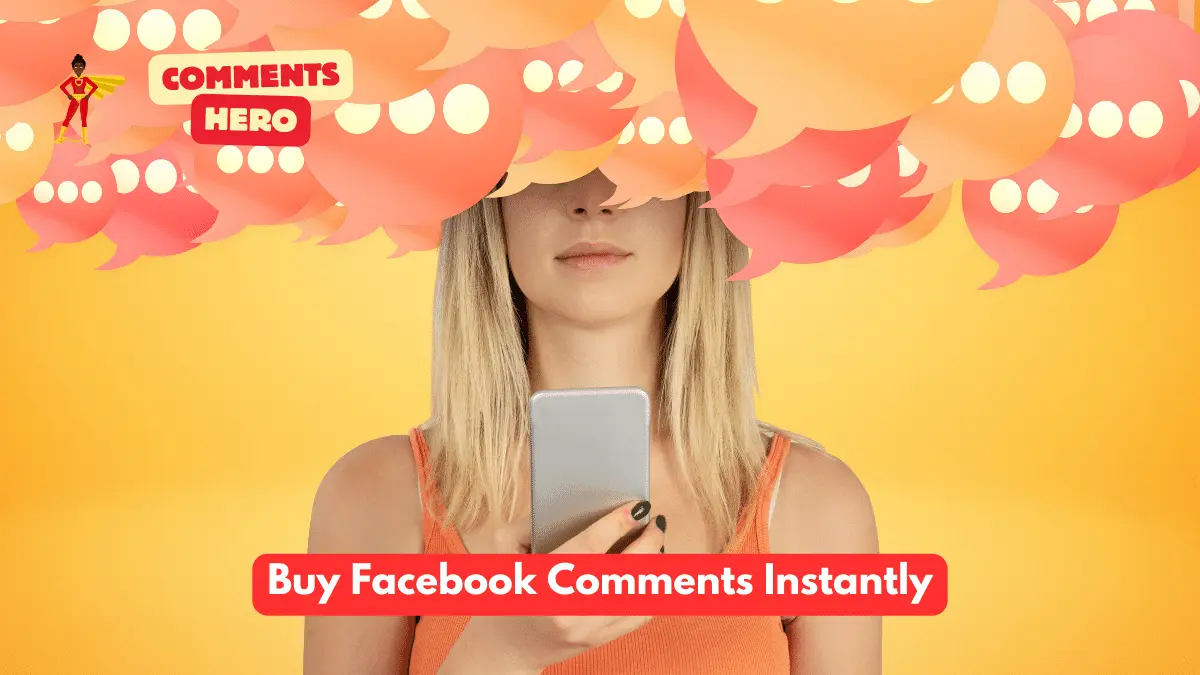
How to Buy Facebook Comments Instantly
-

How to Buy 30 Facebook Comments UK
-
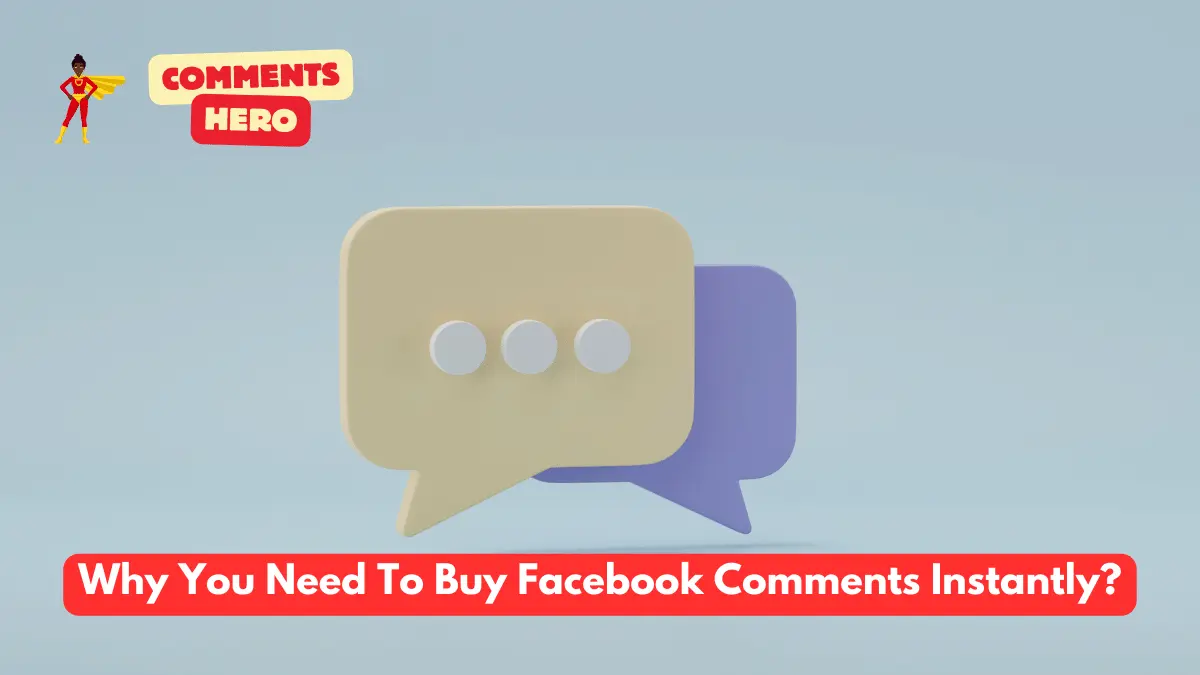
Why You Need To Buy Facebook Comments Instantly
-
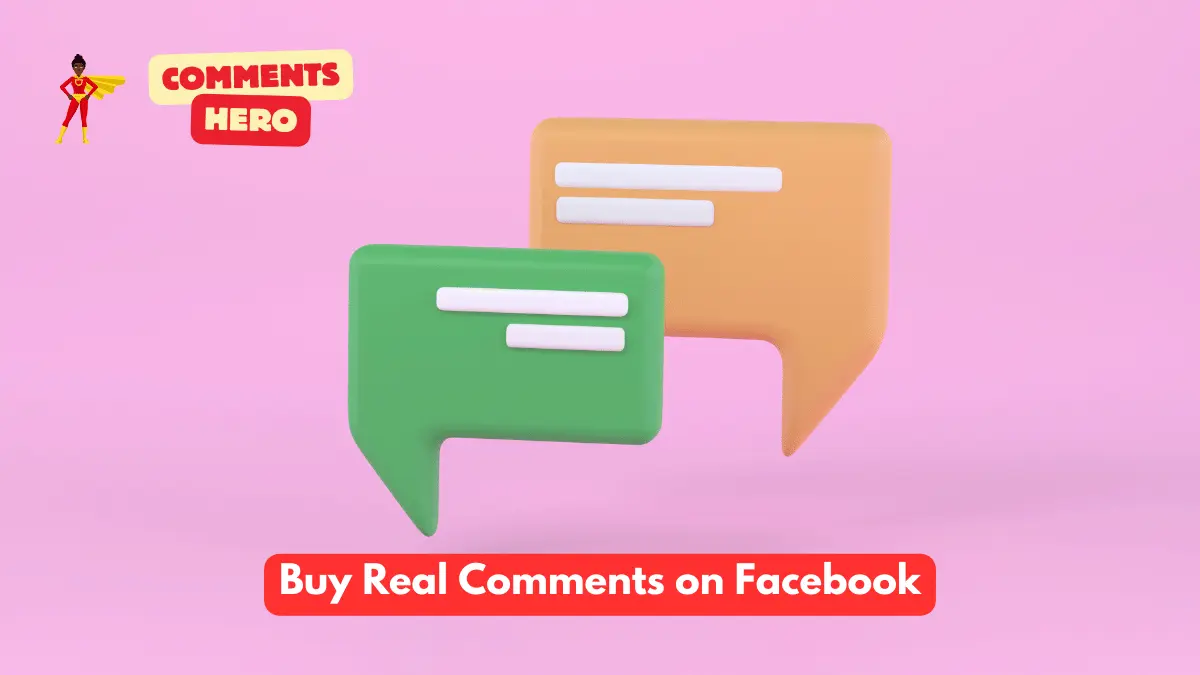
Buy Real Comments on Facebook
-
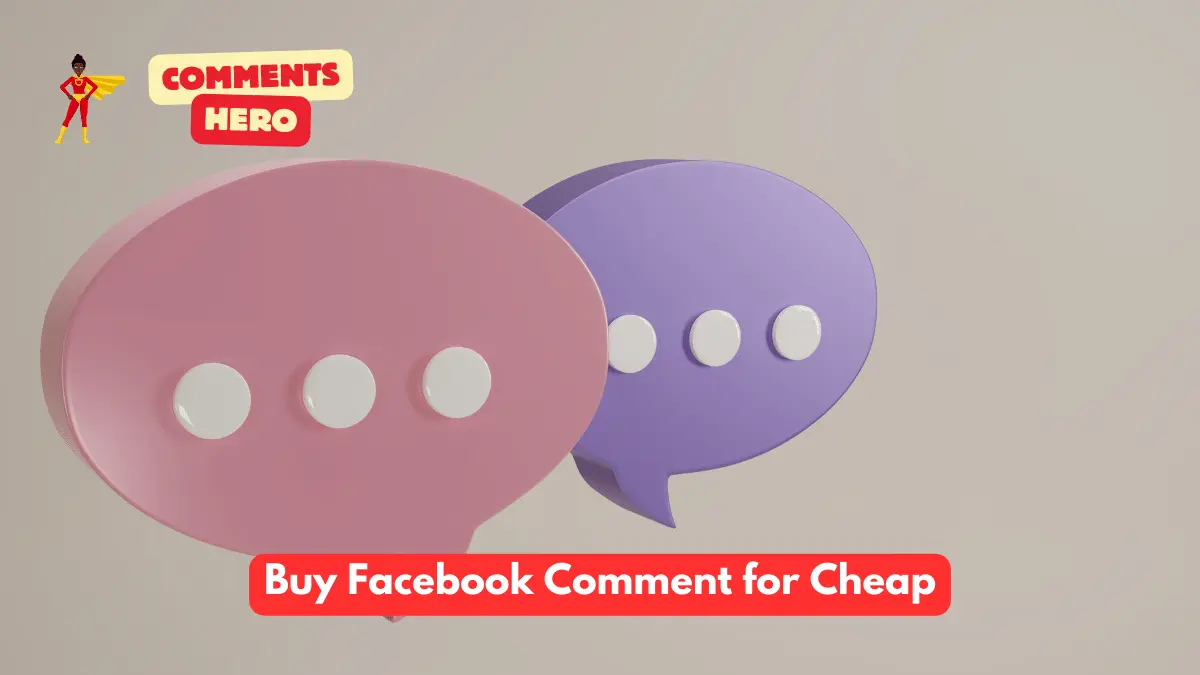
Buy Facebook Comment for Cheap
-

Reason Why You Need to Purchase Facebook Comments
-
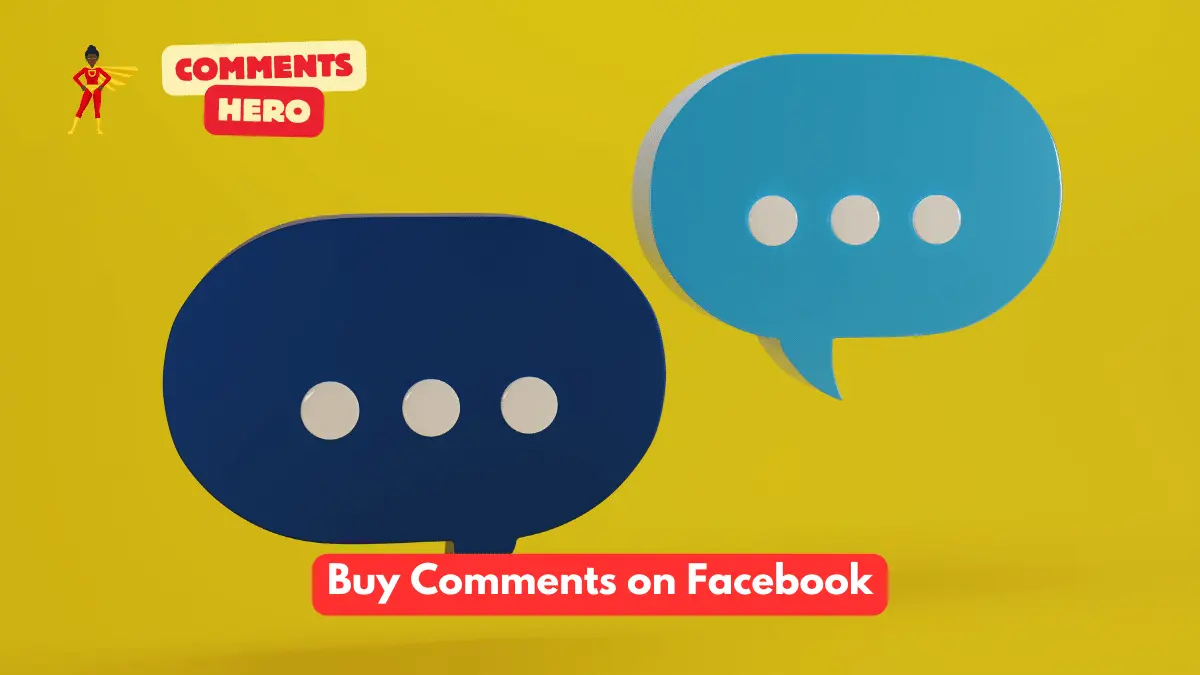
How Do You Buy Comments on Facebook?